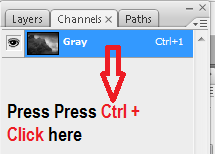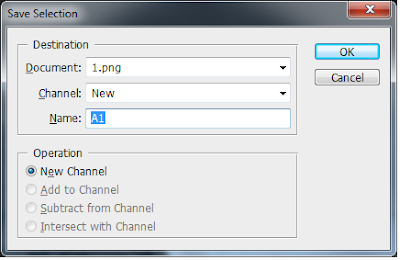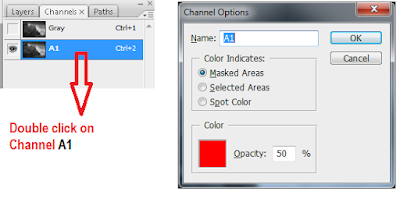- 1. What is SEO ?
- SEO(Search engine optimization) is the process of making a web page easy to find, easy to crawl, and easy to categorize. It is about helping your customers find out your business from among thousand other companies.SEO is an integral part of any digital marketing strategy.
- It is a process of maximizing the visibility of websites in search engines, in the results they generate and getting the optimum level of relevant traffic directed to one’s site .
- 2. What is Crawling ?
- Search engines use internet bots called ‘crawlers’ or ‘spiders’ to index websites on the World Wide Web and keep their indexes updated. This process is called crawling or to put it in easier terms, crawling is the process of reading and cataloging websites on the internet. In collaboration with these spiders, algorithms are written to generate results from the indexes created by these internet spiders.
- 3. SEO - Paid Results and natural Results.
- Remember, SEO deals with improving the ‘organic’ or ‘natural’ results that a search engine generates for one’s website. Organic here means that the results are not optimized through paying the search engine as is done in ad based optimization to get paid or sponsored results, which involves different set of strategies or tactics, as well as payment. That is another search engine marketing methodology altogether.
- 4. Common SEO techniques
- SEO is a part of search engine marketing (SEM), which is made up from
- SEO paid advertising, SEO being natural or organic reach .
- On-page and off-page SEO .
- On-page optimization includes optimization of elements on the page itself, meaning optimizing a website according to the SEO guidelines (keywords , optimizing the meta description, HTML code, title tags, and alt tags, that’s the foundation for on-page SEO).
- Think of your audience and the keywords they’re searching for, and try to create and optimize your website content around those keywords.
- A meta description is the short description that appears below your URL on a search engine results page and below a headline in a social post.
- Alt text refers to the word or phrase that can be attributed to a picture file to help it be indexed for searched.
- The title tag refers to the title of your web page, or the main heading you see in the search engine results pages.
- Page security is more important .By enabling SSL, you increase the likelihood that a third party doesn’t come between your web server and the visitors’ web server, ensuring that information entered on the site is safe. Likewise, Google actually prefers sites that are SSL-enabled, making it essential to boosting visibility.
- In addition to the factors listed above, an organized URL structure is important for today’s marketers, because it allows search engines to crawl from page-to-page on your website more easily, and makes navigation more efficient for visitors.
- On the other hand, off-page SEO requires usage of different techniques in the purpose of optimizing a website using external elements, which mostly includes link building and nurturing the reputation of your website.
- The number and quality of backlinks you have to your site is undoubtedly the biggest factor of off-page SEO. The more sites linking to your content, the more domain authority Google grants your site, boosting your ranking.
- Measured on a scale from 1-100, your domain authority is a number given to you by search engines to determine the strength of your website. Think of it as a grade, essentially. Websites with a higher domain authority receive preference in the search results, while websites with a lower domain authority are more likely to rank near the bottom.
- While page ranking isn’t tied directly to the interactions on a social media post, social posts that generate a lot of clicks will certainly help boost traffic to the site and generate a ton of link shares.
- 5. Blackhat SEO / Whitehat SEO / Greyhat SEO .
- Blackhat SEO consists of techniques, which are disapproved of by search engines and in some cases not tolerated, to the point that they can lead to a website being penalized, which means losing ranking or being completely removed from the search engine results. They revolve around deceiving or tricking the search engine and its algorithms into producing higher rankings and better results for the website.
- Refer the other 2 by yourself ..(Home work) ..
Read balance from the blog of codstech https://www.codstech.org/