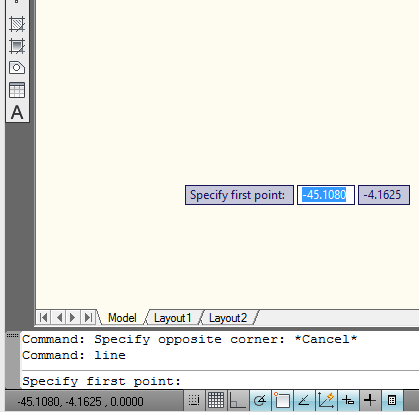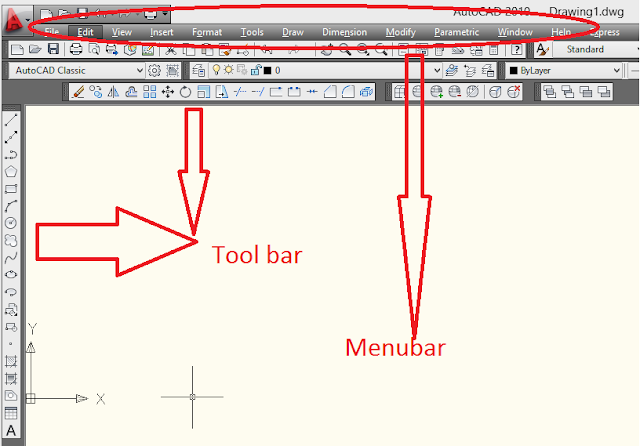Back to Designing Tools
Its a bit difficult to understand , if you didnt follow the previous chapters.So
Refer ,
Now , lets have a look to the common tools used in AutoCAD.
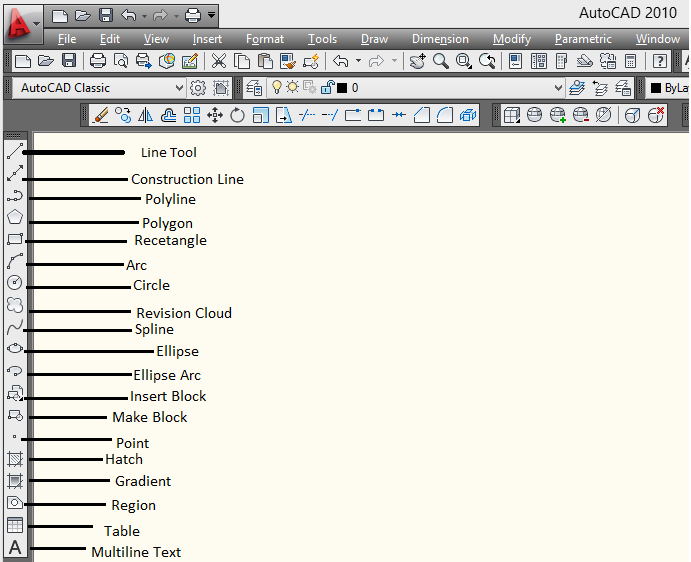
We already learned the TWO methods to activate / use a tool in AutoCAD.
Before that , note some commands (have to type in command prompt)
Then we can see a dialog box as given below :
We can change the settings.
For example , Select the end-point .Then draw a line and press F3 , then we can see the end point of the line.
Like that , we can select other options also , see the above picture "Drafting Setting".
-----------------------------------------------------------
Now the second tool is "Construction Line".
Its a bit difficult to understand , if you didnt follow the previous chapters.So
Refer ,
before proceeding.
Now , lets have a look to the common tools used in AutoCAD.
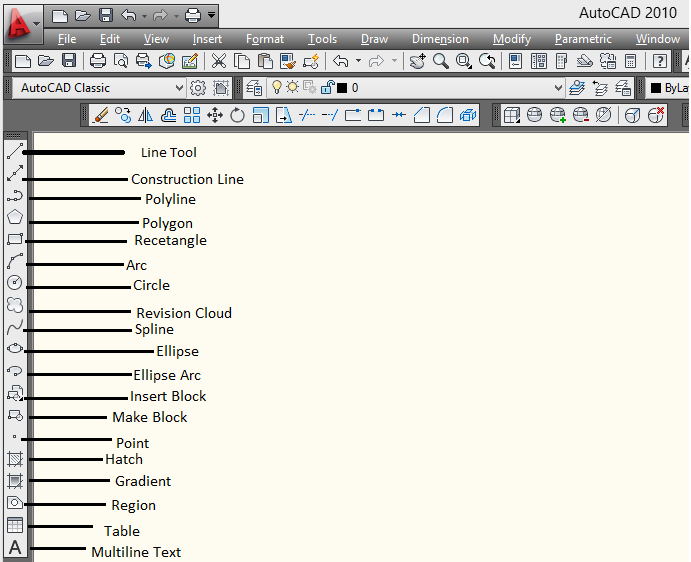
We already learned the TWO methods to activate / use a tool in AutoCAD.
- By typing the desired command in command Prompt
- By activating the tool
We already learned how to use LINE tool in the chapter AutoCAD - How to use a tool .
---------------------------------------------------------------------------------------------------------Before that , note some commands (have to type in command prompt)
- os
Then we can see a dialog box as given below :
For example , Select the end-point .Then draw a line and press F3 , then we can see the end point of the line.
-----------------------------------------------------------
Now the second tool is "Construction Line".
Don't forget to note the Command of each tools .Example , for Construction Line , the command is XLINE . they are mentioned in each picture.
Note that , you can see a command "XLINE" below .It is used in the command prompt to draw a Construction Line .