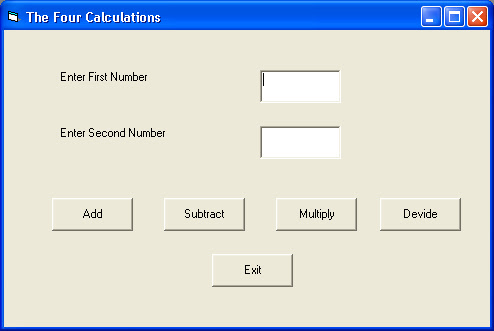A multimedia player that can play all kinds of media files such as wav, midi, mp3, mpeg video, avi video and so on. When you launch the program, you can select files of different types from different drives. After you have selected a particular files, you can play it using the customized button or you can use the buttons of the multimedia control
In this program, you need to insert the Microsoft Multimedia Control, a combo box, a dirListBox, a DriveListBox, a fileListbox, a picture box(to play the video) , a text box and four command buttons which you label as "Play", "Open","Stop" and "Exit".One of the most important procedures is to open various audio files, the codes are as follow:

Refer the below given program.....then do this as your home work..(feel free to contact, if u fail to get the answer.....before contacting, make sure u tried your best..)
Copies files from one location to other
=========================================================================
Back to Home & VB
Refer the below given program.....then do this as your home work..(feel free to contact, if u fail to get the answer.....before contacting, make sure u tried your best..)
Copies files from one location to other
=========================================================================
Back to Home & VB