Back to Designing Tools & AutoCAD - Introduction
Here , we are going to understand a little bit about the tools used in AutoCAD.
I think , its better to understand the tools by practicing how to draw different shapes etc rather than mere understanding .
There are two methods to activate or use any tool .
Here , we are going to understand a little bit about the tools used in AutoCAD.
I think , its better to understand the tools by practicing how to draw different shapes etc rather than mere understanding .
A . Tools
Now , we are going to understand a little bit about the most commonly used tools , from the Tool bar.
B . How to draw a line
In the bottom of the workspace , we can see the command prompt. Just type the command you want and follow the instruction.
We can just type a command in the command prompt , as given below :
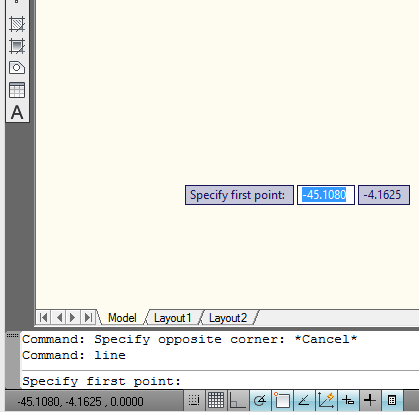
To draw a line , we can just type "line" in the command prompt as given above.
Then it will ask "Specify first point" .Just click any of the area where we want to draw a line .
Then it will ask the next point "Specify next point or [Close/Undo]" .Give the finishing point of the line , or just continue drawing lines.
2 . Just click the desired tool from the Toolbar .
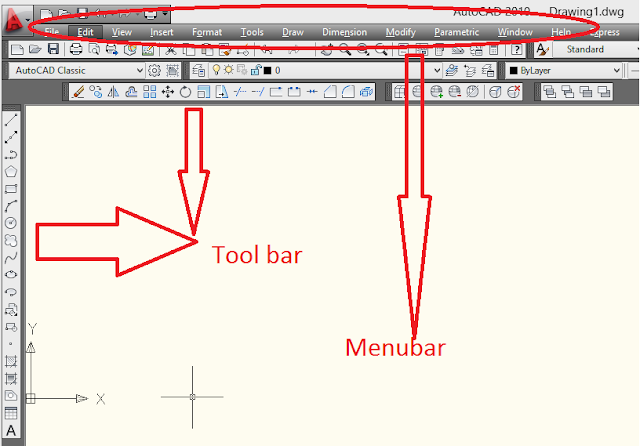
That is , select the "Line" tool from the left side of the tool box .
Now , click any point on the workspace , as given below :
Then it will ask "Specify first point" .Just click any of the area where we want to draw a line .
Then it will ask the next point "Specify next point or [Close/Undo]" .Give the finishing point of the line .
Note that , while clicking the point to draw lines , press SHIFT key from the keyboard, then we can draw a straight line.
After finishing the second point , just right click on the mouse and select "Enter" from the drop-down menu (or , press Esc in the keyboard ) , to finish the line.
Various tools are there in AutoCAD , but it's a little difficult to explain here ,especially you have little knowledge about this field.
So , I am going to teach you how to draw various shapes , and by studying this you can understand it better.
before proceeding , be familiarize with the most common tools used in AutoCAD , as given below :
Back to AutoCAD - Introduction
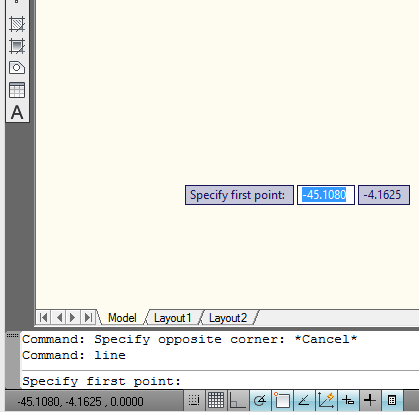
To draw a line , we can just type "line" in the command prompt as given above.
Then it will ask "Specify first point" .Just click any of the area where we want to draw a line .
Then it will ask the next point "Specify next point or [Close/Undo]" .Give the finishing point of the line , or just continue drawing lines.
2 . Just click the desired tool from the Toolbar .
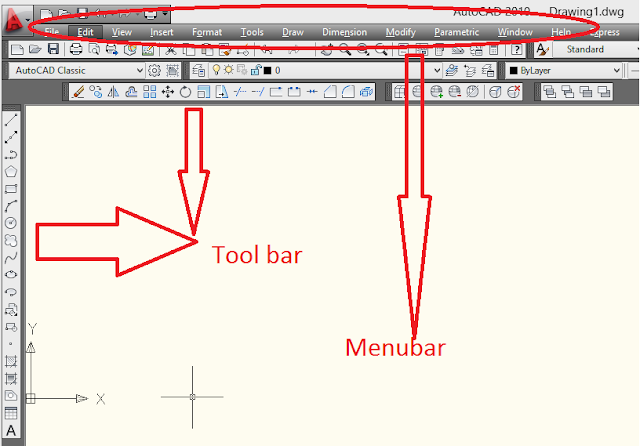
That is , select the "Line" tool from the left side of the tool box .
Then it will ask the next point "Specify next point or [Close/Undo]" .Give the finishing point of the line .
Note that , while clicking the point to draw lines , press SHIFT key from the keyboard, then we can draw a straight line.
After finishing the second point , just right click on the mouse and select "Enter" from the drop-down menu (or , press Esc in the keyboard ) , to finish the line.
Various tools are there in AutoCAD , but it's a little difficult to explain here ,especially you have little knowledge about this field.
So , I am going to teach you how to draw various shapes , and by studying this you can understand it better.
before proceeding , be familiarize with the most common tools used in AutoCAD , as given below :
Back to AutoCAD - Introduction
Next Chapter : Commonly used commands in AutoCAD
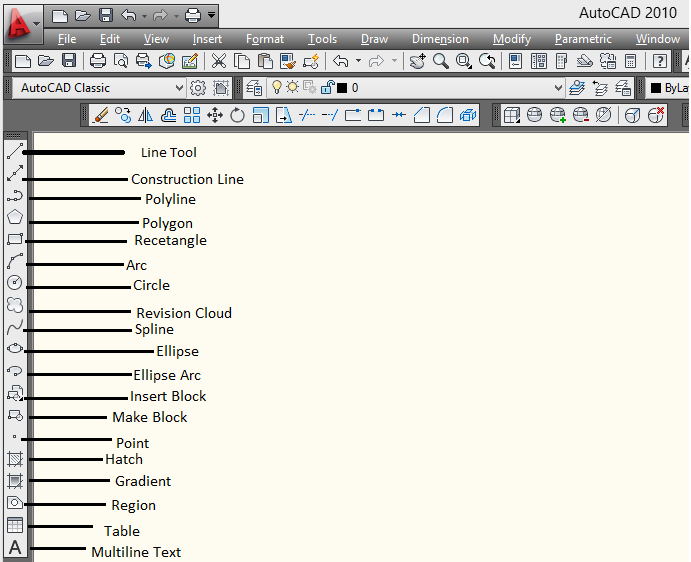


No comments:
Post a Comment