This program is connected with the below given 2 programs also...
So , You must refer them while doing the third Program.
They are ;
==========================================================
Here , we are going to view Data in Grid Control
Add a Form and a MDI Form for this Project.
Details about adding Forms :
(If we want , we can add the 2 Forms ,as we did in Program using ADO Data Control ,then we can add/modify the data).
Here , I am doing the method to view the fields in Grid Form.
If you are placing Form1 & Form2 also , then add the new Form as Form3 and place a Data Grid Control.
=========================================================================
(A) Program Design :
Form
(Add One Data Grid Control ,One ADO Data Control , and one Command Button with Caption OK
Select Project-->Components--> Microsoft DataGrid Control 6.0 , to place a Data Grid Control
MDI Form
Project-->Add MDI
Then select Tools--> Menu Editor . Create a Menu as per shown below:
(Create a menu with Student , Report and Exit as the Main menus)
The created Menu Bar in MDI form will look like this :
--------------------------------------------------------------------------------------------
(B) To Design a Database for this Program :
Now we are going to create a Database as per the above given details :as we did in Program using ADO Data Control
We are creating this in MS-Access.
(You can Refer Linking to Database also to know How to create a Database in Access)

Then File --> Save ( Note that , the Table Name is Student)
--------------------------------------------------------------------------------------------
(C) Now,we are going to connect this Database & VB
(1) Connecting ADODC of Form:
(2) Connecting DataGrid of Form:
Select Data Source Property to Adodc1
======================
(C) Now,we are going to write Code :
(1) Code for MDI Form :
(2) Code for Form :
(D) Run the Project :
Select Details (From MDI Form ) then we can see the Datas in Grid Form as;
If found any errors while running your VB program, or want to put your comment about any program , please click Comment section , to post
So , You must refer them while doing the third Program.
They are ;
==========================================================
Here , we are going to view Data in Grid Control
Add a Form and a MDI Form for this Project.
- Form
- MDI Form
Details about adding Forms :
(If we want , we can add the 2 Forms ,as we did in Program using ADO Data Control ,then we can add/modify the data).
Here , I am doing the method to view the fields in Grid Form.
If you are placing Form1 & Form2 also , then add the new Form as Form3 and place a Data Grid Control.
=========================================================================
(A) Program Design :
Form
(Add One Data Grid Control ,One ADO Data Control , and one Command Button with Caption OK
Select Project-->Components--> Microsoft DataGrid Control 6.0 , to place a Data Grid Control
MDI Form
Project-->Add MDI
Then select Tools--> Menu Editor . Create a Menu as per shown below:
(Create a menu with Student , Report and Exit as the Main menus)
The created Menu Bar in MDI form will look like this :
--------------------------------------------------------------------------------------------
(B) To Design a Database for this Program :
Now we are going to create a Database as per the above given details :as we did in Program using ADO Data Control
We are creating this in MS-Access.
(You can Refer Linking to Database also to know How to create a Database in Access)
- Open MS Access
- Select Blank Database , give a name and click Create(Here , we are giving a file name -Student)
- Create table in Design view
- Give Details

Then File --> Save ( Note that , the Table Name is Student)
--------------------------------------------------------------------------------------------
(C) Now,we are going to connect this Database & VB
(1) Connecting ADODC of Form:
- Select Form
- Right Click on ADODC to get its Properties
- Now , we will get a Property Page , select Use Connection String and Click Build
- And we will lead to Data Link Property pages , and select Microsoft Jet 4.0 OLEDB Providerand Click Next
- Select the created Database Name (Here, we created Student) , and Click Test Connection to know whether the connection is right.Click OK
- Again , back to Property Page , select Record Sourse , and select 2-adCmdTable and select table (Student)
- Apply , OK
(2) Connecting DataGrid of Form:
Select Data Source Property to Adodc1
======================
(C) Now,we are going to write Code :
(1) Code for MDI Form :
Private Sub mnudetails_Click() Form3.Show End Sub |
Private Sub mnuexit_Click() End End Sub |
(2) Code for Form :
Private Sub Command1_Click() Unload Form3 End Sub |
(D) Run the Project :
Select Details (From MDI Form ) then we can see the Datas in Grid Form as;
(E) Errors :
- ====================================================================

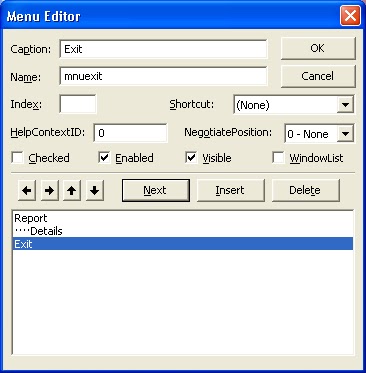


No comments:
Post a Comment