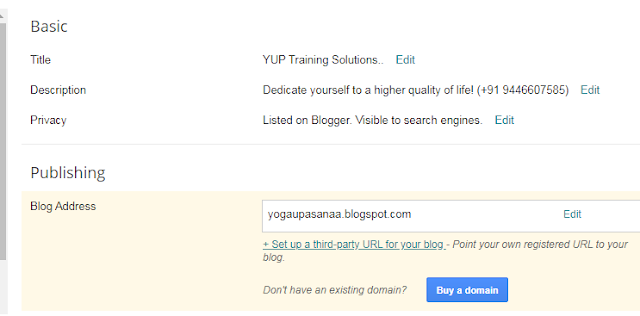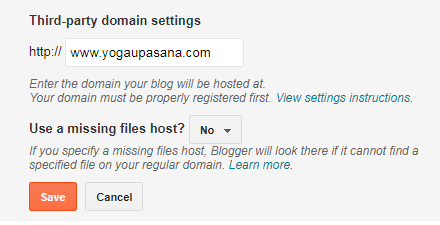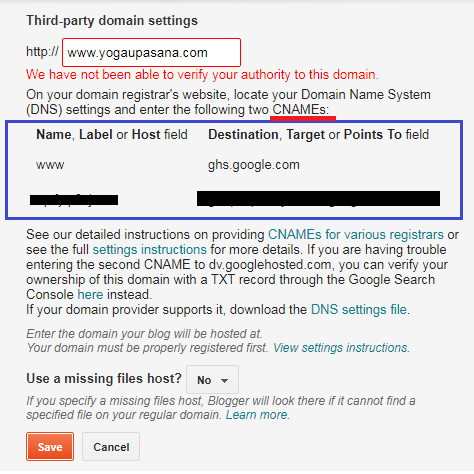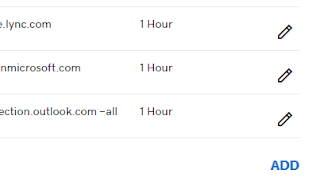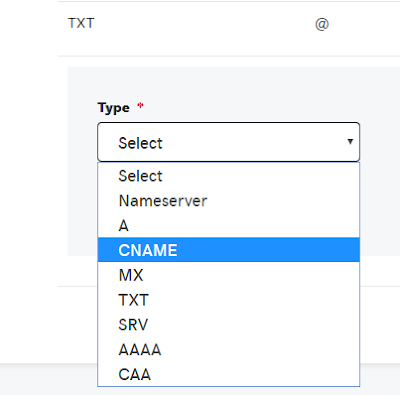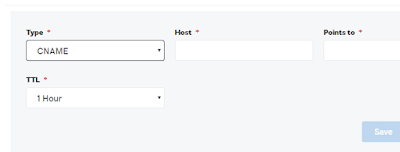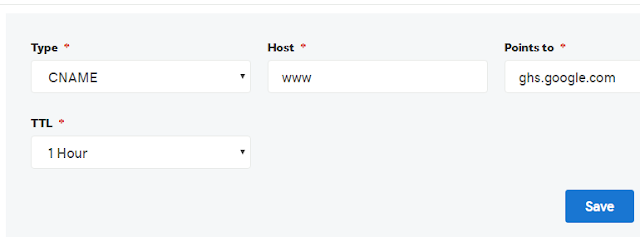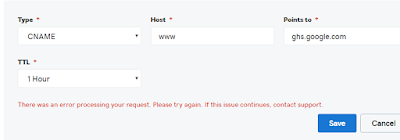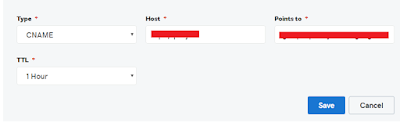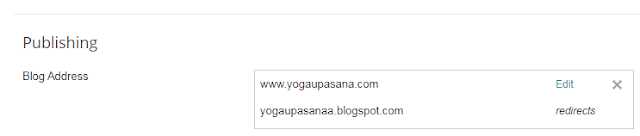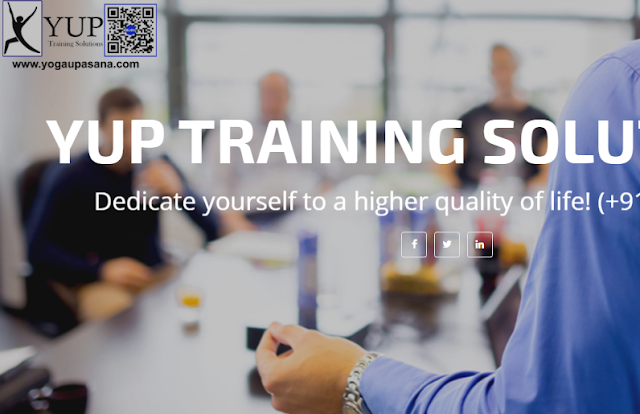This blog is still using it's
Blogger Name .
But , instead of
https://programming-bca-mca.blogspot.com/ , if we want to use something like
www.programing.com , what should we do ?
( Assuming you already have an existing domain, and you want to point your own registered URL to your blog ).
Here is the steps to do that .
- Open your Blog .
- Select Settings .
- Click Basic , then you can see the tab Publishing and below that , you can see your Blog address .
- To point your own registered URL to your blog , click + Set up a third-party URL for your blog. Then you can see a screen like this .
- Enter your registered URL (Domain) below Third-party domain settings , followed by www as shown below . Click SAVE .
- You will be redirected into the domain setting screen of Blogger , as shown below . Please note the given 2 CNAMEs (For security purpose , am hiding the second CNAME ) .
- Now you have to enter these CNAMEs in the respected field of your Domain Registrar's Website . For that open your Domain Registrar's Website and select DNS .
-------------------------------------------------------------------------------------------------------
- Next open your Domain Registrar's Website (Am using Godaddy). Select your Domain .
- See point no : 6 (You have already noted 2 CNAMEs there). You are going to add that 2 CNAMEs .
- For that click on DNS after selecting your domain (see the picture below) .
- You will be redirected into DNS Management page . You can see a number of Records there . You an see some fields like Type , Name ,Value , TTL etc .
- Scroll down the page and click ADD as shown below
- When you click ADD , a drop-down box will appear . Select CNAME from the drop-down menu .
- Then you can see a Host and Points to field there .
- Now we are going to add the first CNAME (for that add www in the Host field and ghs.google.com in the Points to field .
- Note that , sometimes we can see an error like this (There was an error processing your request , please try again ...) . This simply means that there is another Host (www) somewhere in the DNS Management page (Record list )
- To avoid that error scroll up ( DNS Management page ) and check whether there is that Name field (www) in the Records ( See point no : 9 ) .
- Edit that field by clicking the pen like symbol . And add the first CNAME (add www in the Host field and ghs.google.com in the Points to field ( See point no : 11 ) . Click SAVE .
- Now we are going to add the second CNAME .
- See point no : 6 (You have already noted 2 CNAMEs there). And added first CNAME .
- Follow 9,10,11 steps (You wont get any error here , because there is no repetition in the Host field as this name is typically designed for your Blogger site .
- Click SAVE . And return to your Blogger (point no : 6) .
-------------------------------------------------------------------------------------------------------
- After Adding 2 CNAMEs , you can see that there won't be any error in point no : 6 . Click SAVE .
- From above screen shot , it's clear that your blog address (yougaupasa.blogspot.com) is redirected into www.yogaupasana.com
- Note : Instead of a Blogger theme , you can select a website theme , convert it into XML, then can upload to get a real website without a hosting charge .
- Now the pending part is with Blogger . Google needs to update it . It will take 24-48 hours (propagation time) . But most probably , you can see your website is live within half an hour . See below :
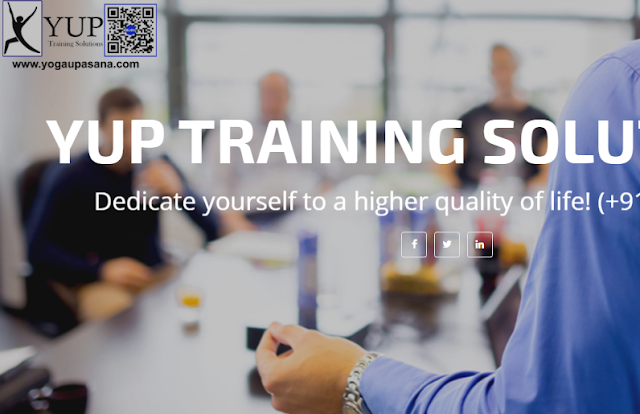
-------------------------------------------------------------------------------------------------------
How to own a website without hosting charge ?
We know that Blogger is a FREE platform .
But we have to give HOSTING fee to host a Website .
In order to own a website without hosting charge , we can create a blog , upload a website template - XML file , then point our own registered URL to your blog .
Finish ..Its a website now .