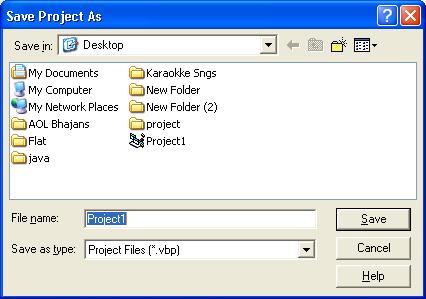For a complete list, click VB
and to know basic tools , Know VB Tools
When we open VB , we can see a new window as ;
Select Standard EXE and click Open.
Then ,
Saving a VB Program :
File --> Save Project .
We can save a program as .frm and .vbp
At first , we will save the file as .frm
A file with .frm extension , is
When saving the same file as .vbp ,
We get a file like this :
==========================================================================
From "Microsoft Visual Studio" (Click here to download) , we can run a VB program . Follow the steps given below :
---------------------------------------------------------------------------------------------------------------------
Click to get a Sample Program .....
From "Microsoft Visual Studio" (Click here to download) , we can run a VB program . Follow the steps given below :
(We already used this in the page "ASP.NET - Introduction").
- Open "Microsoft Visual Studio",
- Select "New Project" .Then we can see,
- Select "Visual Basic" and then "Windows Form Application" .It will lead you into a page
When we click "Tool Box" in the left side of the form, we will get all the tools as described in VB Tools .
(If you can't see any of the tools , please select " Window -->Reset window layout" . It will reset with all the pre-defined options.
---------------------------------------------------------------------------------------------------------------------
Click to get a Sample Program .....